Ubuntu allways come with latest stable proprietary drivers for your ATI or nVidia card but it may happen that ATI or nVidia release new drivers and you need to wait to be available via update manager and they may not be available until next release.
You can install theme manually and this is the way to do it.
Before you start installing new drivers remove current proprietary drivers. You can remove drivers via “Additional Drivers”
ATI
You can install theme manually and this is the way to do it.
Before you start installing new drivers remove current proprietary drivers. You can remove drivers via “Additional Drivers”
ATI
Go to ATI Drivers download page http://support.amd.com/us/gpudownload/Pages/index.aspx select you card model and chose Linux x86 (32bit system) or Linux x86_64 (64bit system).
Download page with latest driver version will show
Now you need to build packages for current Ubuntu version. Move downloaded file to your home folder.
Open terminal and type:
sudo sh ati-driver-installer-11-8-x86.x86_64.run --buildpkg Ubuntu/natty
*file name of installer depends on drivers, best way it to type sudo sh ati-driver-installer and duble press TAB key to autofill file name. Then continue typing --buildpkg Ubuntu/ at end type Ubuntu cone name of version that you currently use.
11.10 - oneiric
11.04 - natty
10.10 - maverick
10.04 - lucid
at end you will get command like:
sudo sh ati-driver-installer-11-8-x86.x86_64.run --buildpkg Ubuntu/natty
This will create .deb packages that you will install.
First install fglrx** then fglrx-dev** and at end fglrx-amdcccle**
sudo dpkg -i *.debNow restart computer and new drivers should be running fine.
In case of 11.8 drivers in Natty (11.04) if found that there are no shortcuts to Catalyst Control Center. This is because Catalyst Control Center is installed to wrong directory and because of this is not visible in menu or cannot be started via terminal.
To use it go to /usr/lib/fglrx/bin and run amdcccle
nVidia
To use it go to /usr/lib/fglrx/bin and run amdcccle
nVidia
For nVidia is same process, go to download page http://www.nvidia.com/Download/index.aspx?lang=en-us
select you card model and chose Linux 32-bit or Linux 64-bit depend on witch you have installed.
select you card model and chose Linux 32-bit or Linux 64-bit depend on witch you have installed.
Download page with latest driver version will show
With nVidia drivers you don’t need to build packages so you just run downloaded file, first copy file to your home folder.
Before you start installing you need to enter terminal mode and stop display manager.
CTRL + ALT + F1 to enter terminal mode.
In terminal mode login to your account.
Now stop diplay manager by typing:
sudo /etc/init.d/gdm stopIf you have Ubuntu 11.10 then:
sudo /etc/init.d/lightdm stopAnd start driver installer:
sudo sh NVIDIA-Linux-x86-280.13.run*for file name is same as with ATI just type sudo sh ./NVIDIA and double press TAB key for auto-fill
Now follow the installation instructions.
When installation is completed just restart computer or start dispaly manager:
sudo /etc/init.d/lightdm startIf you have Ubuntu 11.10 then:
sudo /etc/init.d/lightdm start
Since this are new drivers they should work and fix bug but there may not work or have some bugs and you may need to remove them.
You can easy remove them via “Additional Drivers”


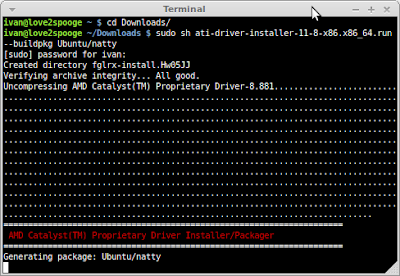






0 comments:
Post a Comment